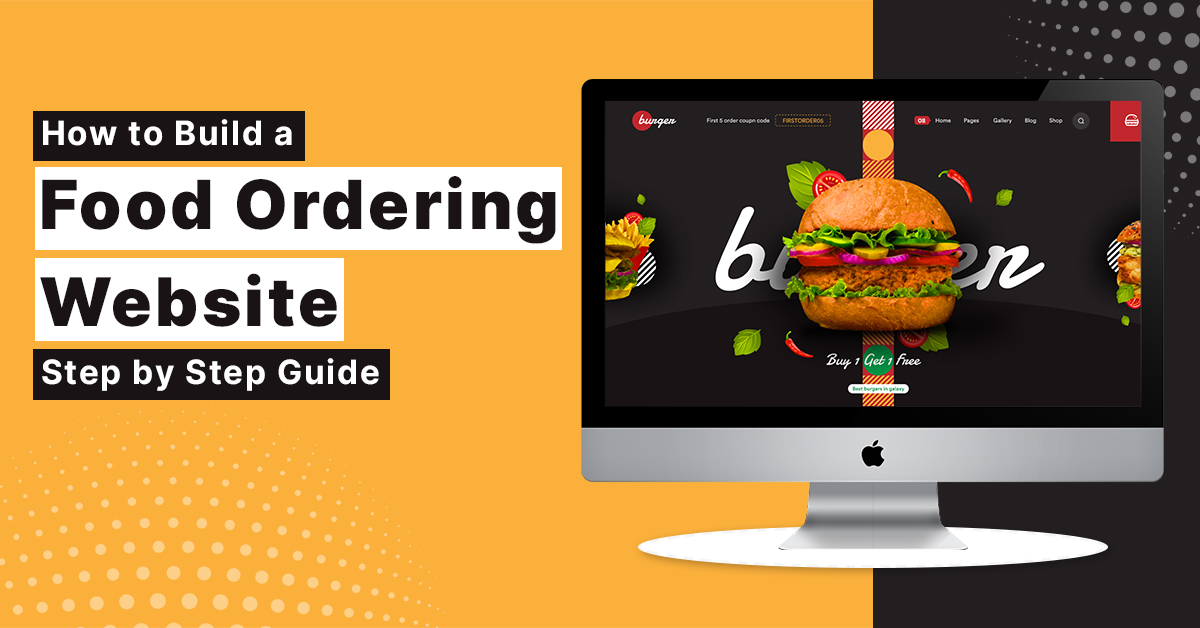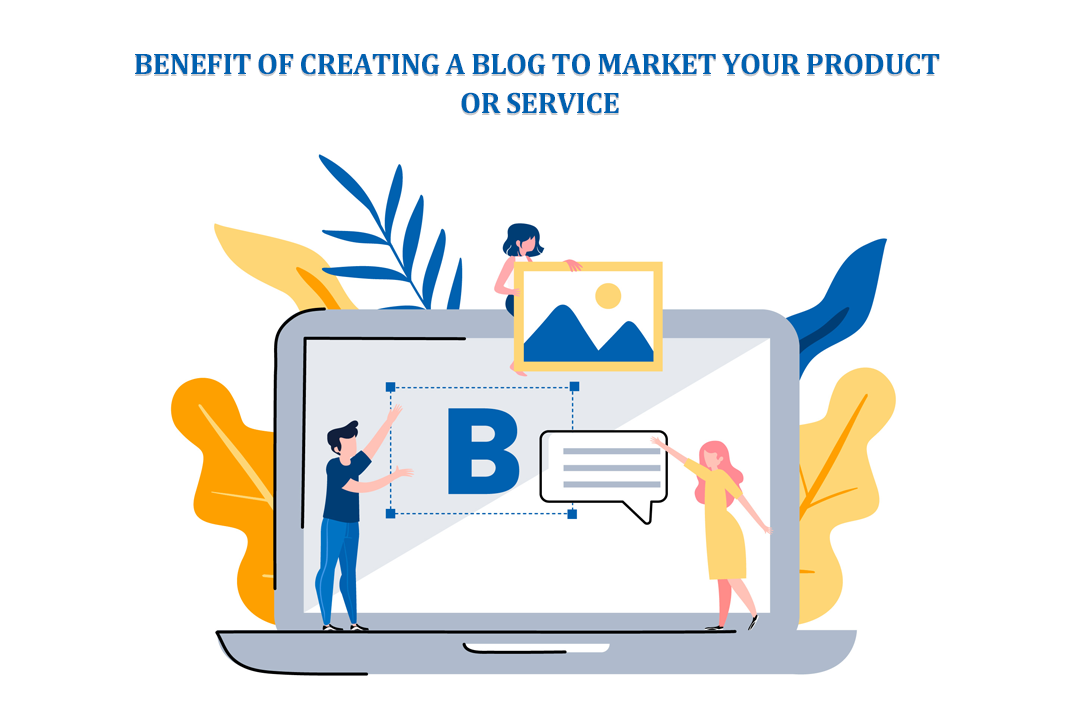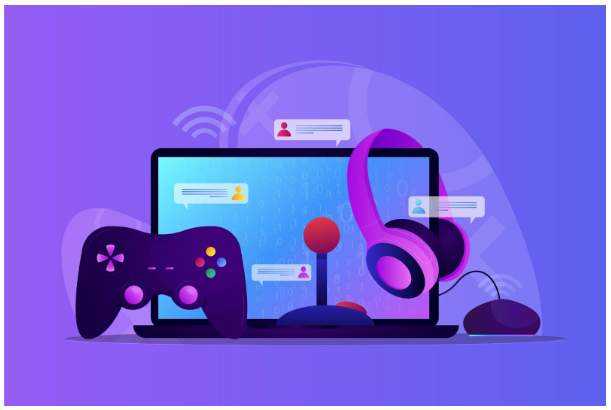
Creating Multiplayer Games with Unity’s Networking System
Multiplayer games have become increasingly popular in recent years, with players around the world joining forces or competing against each other in real-time. Creating multiplayer games can be a challenging endeavor, as it requires syncing player actions and movements across the network, handling multiple clients, and ensuring a smooth and lag-free experience. Fortunately, Unity’s Networking System provides developers with a powerful set of tools and features to create compelling multiplayer experiences.
In this guide, we’ll walk through the process of creating a multiplayer game using Unity’s Networking System. We’ll cover the basics of setting up the network manager, syncing player movements and actions, implementing game mechanics, and polishing the multiplayer experience. Let’s get started!
Setting up Unity’s Networking System
Before we dive into the specifics of creating a multiplayer game, we need to set up Unity’s Networking System. Start by installing the Network Manager package from the Unity Asset Store. Once installed, create a new Unity project and open the Network Manager window from the menu: Window > Unity Networking > Network Manager.
In the Network Manager window, you’ll find a series of settings and options for configuring the network behavior of your game. We won’t go into all of the details here, but some key settings to note are:
Network Address: This is the IP address or hostname that clients will use to connect to the server. For local testing, you can use the special address “localhost”.
Max Connections: This sets the maximum number of clients that can connect to the server at once.
Transport: This determines the underlying network protocol used for communication. Unity’s default transport is UNET, but you can also use third-party transports like Photon or Mirror.
Creating a multiplayer game scene
With the Network Manager set up, we can start creating our multiplayer game scene. Create a new scene and add some game objects, such as player avatars, enemies, and other interactive elements. For multiplayer games, it’s important to keep in mind that all game objects must be networked, which means they can be synced across all clients.
To make a game object networked, add a Network Identity component to it. This component identifies the object as a network object and allows Unity’s Networking System to manage its synchronization across the network. You can also add a Network Transform component to automatically sync the object’s position and rotation across clients.
Once you’ve added Network Identity and Network Transform components to your game objects, you’re ready to start syncing player movements and actions across the network.
Network Communication
One of the most critical aspects of multiplayer game development is ensuring that all clients are in sync with each other. Unity’s Networking System uses a client-server model, where the server is responsible for managing game logic and state, while clients handle rendering and input.
To sync player movements and actions, we’ll use a combination of client-side prediction and server-side reconciliation. Client-side prediction involves predicting where the player will move based on their inputs, while server-side reconciliation involves correcting any discrepancies between the client and server states.
To implement client-side prediction, we need to handle player input on the client side and simulate the player’s movement locally. We’ll also need to send the player’s inputs to the server, so it can update the game state and send the corrected position back to the client.
On the server side, we’ll receive the player’s inputs, update the game state, and send the corrected position back to the client. We’ll also use remote procedure calls (RPCs) to communicate between the client and server.
Implementing RPCs
RPCs are a powerful tool for implementing network communication in Unity. They allow clients and servers to call methods on each other, which can be used for synchronizing game state, handling inputs, and implementing game mechanics.
To create an RPC, simply add the [Command] attribute to a method in a NetworkBehaviour script. For example:
[Command] void CmdFireBullet() { // Implement bullet firing logic }
This method can then be called on the client or server using the NetworkIdentity component and the NetworkBehaviour.Invoke() method. For example:
void Update() { if (Input.GetKeyDown(KeyCode.Space)) { CmdFireBullet(); }
This code will call the CmdFireBullet() method on the server whenever the player presses the space bar. The server will then execute the method and update the game state accordingly.
Multiplayer Game Mechanics
With the basics of network communication in place, we can start implementing multiplayer game mechanics. One of the key challenges of multiplayer game development is handling player spawning and respawning. When a player joins the game, they need to be spawned at a valid location on the map. When a player dies, they need to be respawned at a safe location.
To implement player spawning, we can create a SpawnManager script that keeps track of available spawn points and assigns them to players as they join the game. When a player dies, the SpawnManager can respawn them at a safe location.
We can also create a lobby system that allows players to join and leave games, choose their characters, and customize game settings. The lobby system can be implemented using Unity’s UI system and networked using RPCs.
Handling player disconnects and reconnects is also an essential aspect of multiplayer game development. When a player disconnects, their game object needs to be destroyed and their data needs to be removed from the game state. When a player reconnects, they need to be re-spawned at a valid location on the map.
Polishing the Multiplayer Experience
Finally, we can polish the multiplayer experience by adding visual and audio feedback for multiplayer actions, improving network performance, and implementing cheat prevention measures.
Visual and audio feedback can help players understand what’s happening in the game and communicate with other players. For example, we can add particle effects for explosions, sound effects for gunfire, and text notifications for game events.
Improving network performance is essential for providing a smooth and lag-free multiplayer experience. Some ways to improve network performance include:
- Optimizing game objects and assets for networked use
- Reducing the number of network updates for non-critical game objects
- Using compression and other network optimization techniques
Cheat prevention measures are also crucial for ensuring a fair and enjoyable multiplayer experience. Unity’s Networking System includes built-in security features like checksum validation and encryption, but developers should also implement additional measures like server-side validation and anti-cheat software.
Conclusion
Unity’s Networking System provides developers with a powerful set of tools and features for creating compelling multiplayer games. By following the steps outlined in this guide, you can create a multiplayer game scene, set up network communication, implement game mechanics, and polish the multiplayer experience.
If you’re looking to create a multiplayer game, consider working with a Unity game development company. Our team of experienced developers can help you design and build a high-quality multiplayer game that engages and entertains players around the world. Contact us today to learn more.