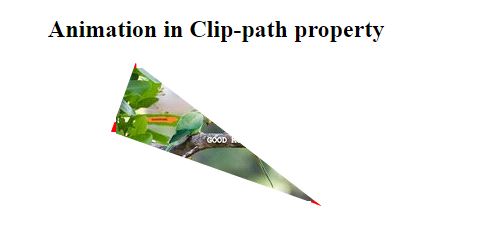CSS clip-path
It is a basic shape or to an SVG source.It provides a particular region of the element to display, instead of displaying the entire area. The basic shapes – ellipse, circle, polygon, or inset keywords.
Property values:
- clip-source : URL to an SVG <clipPath> element.
- basic-shape : circle, ellipse, polygon or inset .
- margin-box : margin box as the reference box.
- border-box : border box as the reference box.
- padding-box : padding box as the reference box.
- content-box : content box as the reference box.
- fill-box : object bounding box as reference box.
- stroke-box : stroke bounding box as reference box.
- view-box : SVG viewport as reference box.
circle:
Example:
<!DOCTYPE html>
<html>
<head>
</head>
<style>
.example {
clip-path: circle(50%);
}
.example1{
clip-path: circle(60% at 70% 20%);
}
</style>
<body>
<center>
<h2> Clip-path property example </h2>
<img src="good-morning.jpg" class="example">
<h3>clip-path: circle(50%);</h3>
<img src="good-morning.jpg" class="example1">
<h3>clip-path: circle(60% at 70% 20%);</h3>
</center>
</body>
</html>
OUTPUT:
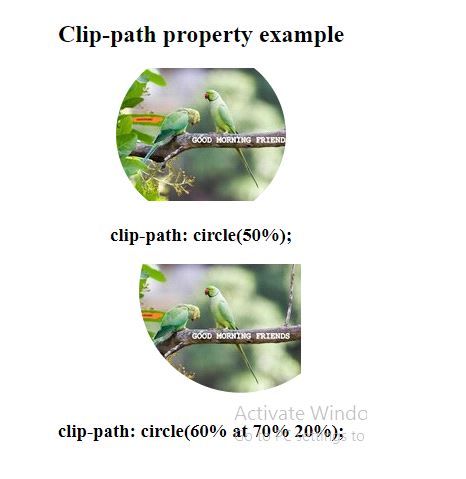
Adding animation:
Example:
<!DOCTYPE html>
<html>
<head>
</head>
<style>
img.example {
animation: anime 4s infinite;
border: 5px dashed red;
}
@keyframes anime {
0% {
clip-path: polygon(0 0, 100% 0, 100% 80%, 0% 70%);
}
20% {
clip-path: polygon(40% 0, 50% 0, 100% 100%, 0% 80%);
}
40% {
clip-path: polygon(0 0, 60% 72%, 100% 100%, 0 35%);
}
60% {
clip-path: polygon(70% 0, 20% 0, 100% 100%, 0% 80%);
}
80% {
clip-path: polygon(0 70%, 60% 0, 100% 32%, 0 40%);
}
100% {
clip-path: polygon(0 0, 60% 0, 100% 100%, 0% 30%);
}
}
</style>
<body>
<center>
<h2> Animation in Clip-path property </h2>
<img src="good-morning.jpg" class="example">
</center>
</body>
</html>
OUTPUT: