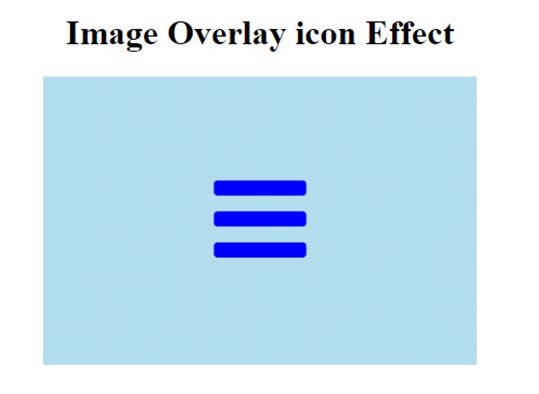CSS overlay
It is used to set one thing on top of another. The overlay is a web-page attractive, and it is easy to design.
Fade overlay effect:
Move the cursor on the image, then the overlay will be shown on the top of the image.
Example:
<!DOCTYPE HTML>
<html>
<head>
<title>Image Overlay</title>
<style>
.container img {
width: 300px;
height: 300px;
}
.container {
position: relative;
width: 25%;
height: auto;
}
.overlay{
position: absolute;
transition: 0.5s ease;
height: 300px;
width: 300px;
top: 0;
left: 20px;
background-color: #ff6633;
opacity: 0;
}
.container:hover .overlay {
opacity: 0.9;
}
</style>
</head>
<body>
<center>
<h1>Fade in Overlay</h1>
<div class="container">
<img src= "good-morning.jpg">
<div class="overlay"></div>
</div>
</center>
</body>
</html>
OUTPUT:
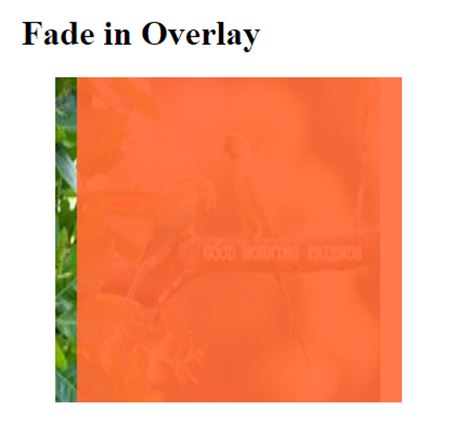
Slide in Overlay from top to bottom:
Example:
<!DOCTYPE HTML>
<html>
<head>
<style>
.container img {
width: 300px;
height: 300px;
}
.container {
position: relative;
width: 25%;
height: auto;
}
.container:hover .overlay {
opacity: 1;
height: 300px;
}
.overlay{
position: absolute;
transition: 0.7s ease;
opacity: 0;
width: 300px;
height: 0;
top: 0;
right: 20px;
background-color: #ffff99;;
}
</style>
</head>
<body>
<center>
<h1>Overlay from top to bottom</h1>
<div class="container">
<img src= "good-morning.jpg">
<div class="overlay"></div>
</div>
</center>
</body>
</html>
OUTPUT:
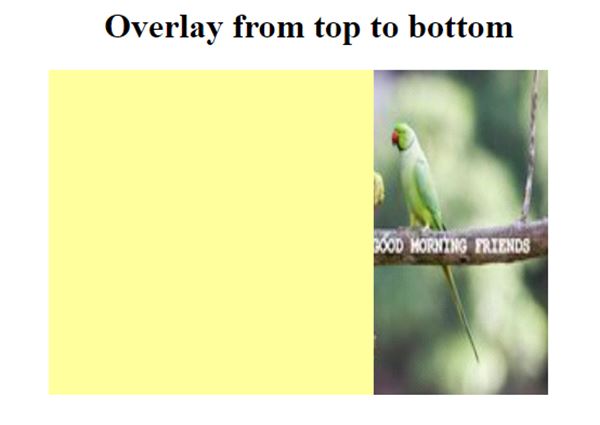
Slide in Overlay from bottom to top:
Example:
<!DOCTYPE HTML>
<html>
<head>
<style>
.container img {
width: 300px;
height: 300px;
}
.container {
position: relative;
width: 25%;
height: auto;
}
.container:hover .overlay {
opacity: 1;
height: 300px;
}
.overlay{
position: absolute;
transition: 0.7s ease;
opacity: 0;
width: 300px;
height: 0px;
bottom: 0;
right: 20px;
background-color: #ff99e6;;
}
</style>
</head>
<body>
<center>
<h1>Overlay from bottom to top</h1>
<img src= "good-morning.jpg">
<div class="overlay"></div>
</div>
</center>
</body>
</html>
OUTPUT:
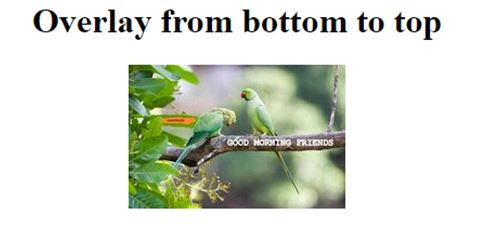
Slide in Overlay from left to right:
Example:
<!DOCTYPE HTML>
<html>
<head>
<style>
.container img {
width: 300px;
height: 300px;
}
.container {
position: relative;
width: 25%;
height: auto;
}
.container:hover .overlay {
opacity: 1;
width: 300px;
}
.overlay{
position: absolute;
transition: 0.7s ease;
opacity: 0;
width: 0;
height: 100%;
bottom: 0;
left: 20px;
background-color: #99ffeb;;
}
</style>
</head>
<body>
<center>
<h1>Overlay from left to right</h1>
<div class="container">
<img src= "good-morning.jpg">
<div class="overlay"></div>
</div>
</center>
</body>
</html>
OUTPUT:
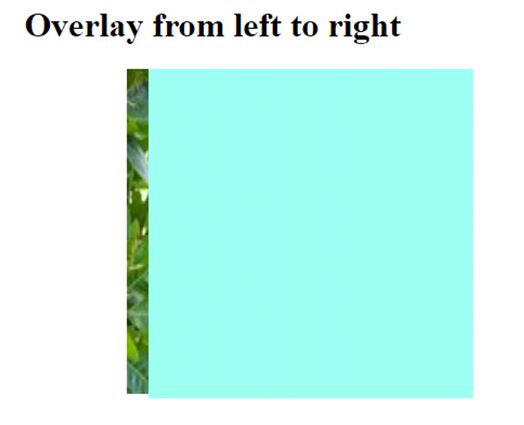
Slide in Overlay from right to left:
Example:
<!DOCTYPE HTML>
<html>
<head>
<style>
.container img {
width: 300px;
height: 300px;
}
.container {
position: relative;
width: 25%;
height: auto;
}
.container:hover .overlay {
opacity: 1;
width: 300px;
}
.overlay{
position: absolute;
transition: 0.7s ease;
opacity: 0;
width: 0;
height: 100%;
bottom: 0;
right: 20px;
background-color: #ffbb99;;
}
</style>
</head>
<body>
<center>
<h1>Overlay from right to left</h1>
<div class="container">
<img src= "good-morning.jpg">
<div class="overlay"></div>
</div>
</center>
</body>
</html>
OUTPUT:
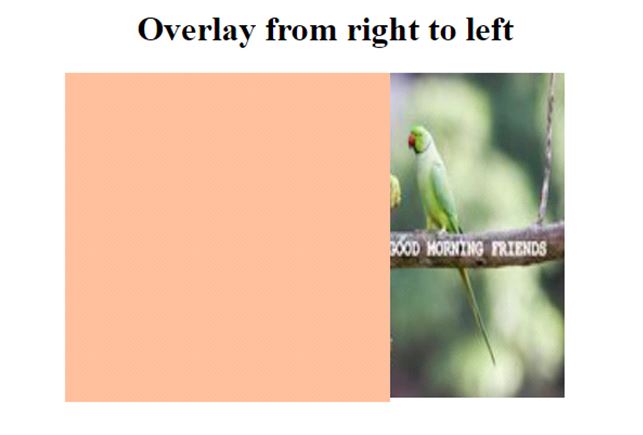
Image Overlay title:
Example:
<!DOCTYPE html>
<html>
<head>
<meta name="viewport" content="width=device-width, initial-scale=1">
<style>
body{
text-align: center;
}
* {box-sizing: border-box;}
.container {
position: relative;
width: 50%;
max-width: 300px;
}
img {
display: block;
width: 100%;
height: auto;
}
.overlay {
position: absolute;
bottom: 0;
background: rgba(0, 0, 0, 0.2);
width: 100%;
opacity:0;
transition: .9s ease;
font-size: 25px;
padding: 20px;
}
.container:hover .overlay {
opacity: 1.5;
}
</style>
</head>
<body>
<h1>Image Overlay Title Effect</h1>
<center>
<div class="container">
<img src="good-morning.jpg">
<div class="overlay">Welcome to I2tutorials</div>
</div> </center>
</body>
</html>
OUTPUT:
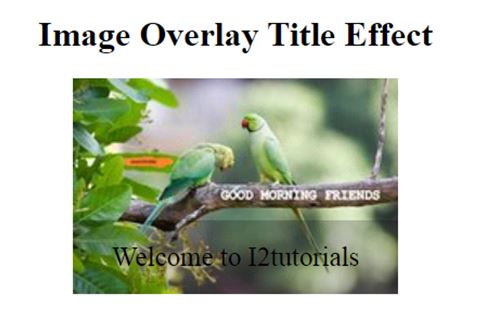
Image Overlay icon:
Example:
<!DOCTYPE html>
<html>
<head>
<meta name="viewport" content="width=device-width, initial-scale=1">
<link rel="stylesheet" href="https://cdnjs.cloudflare.com/ajax/libs/font-awesome/4.7.0/css/font-awesome.min.css">
<style>
.container {
position: relative;
width: 100%;
max-width: 400px;
}
.image {
display: block;
width: 100%;
height: auto;
}
.overlay {
position: absolute;
top: 0;
height: 100%;
width: 100%;
opacity: 0;
transition: 1s ease;
background-color: lightblue;
}
.container:hover .overlay {
opacity: 1;
}
.icon {
color: blue;
font-size: 100px;
position: absolute;
top: 50%;
left: 50%;
transform: translate(-50%, -50%);
}
</style>
</head>
<body>
<center>
<h1>Image Overlay icon Effect</h1>
<div class="container">
<img src="good-morning.jpg" class="image">
<div class="overlay">
<a href="#" class="icon">
<i class="fa fa-bars"></i>
</a>
</div>
</div>
</center>
</body>
</html>
OUTPUT: