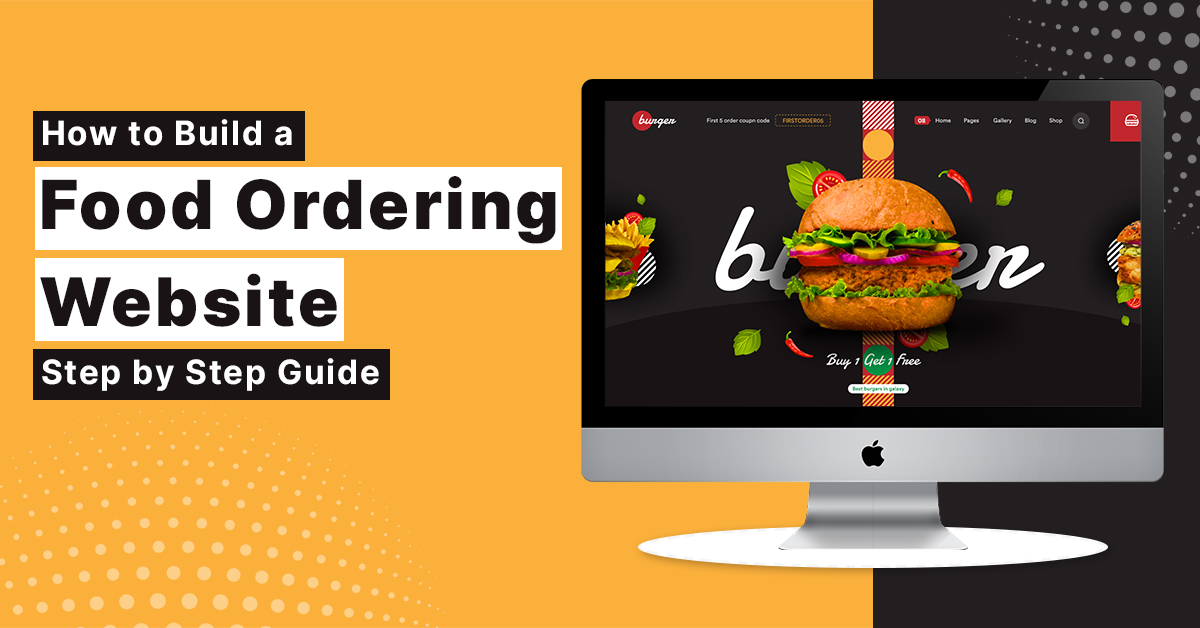How Do You Add Transitions To Video Editing?
To Add Transitions To Video Editing, you can leverage various video editing software tools. Begin by importing your video clips and arranging them on the timeline. In most applications, there’s a transitions library or panel that houses a variety of transition effects.
You simply drag and drop the chosen transition between two clips, adjusting its duration as needed. Thoroughly review your project to ensure seamless transitions that enhance the video’s narrative.
Experimentation with different transition types like cuts, dissolves, wipes, and more allows you to tailor your video’s style. Once satisfied, save your project and export it in your desired video format, achieving a professional and engaging end product.
How Do I Add Transitions In Video Editing Software?
To add transitions in video editing software, like the popular tool Filmora 12, follow these steps. After importing your video clips, place them on the timeline. Locate the transitions panel, which typically offers a variety of transition effects.
Drag and drop the desired transition effect between two adjacent clips on the timeline. You can often adjust the transition’s duration to control the smoothness and speed of the visual shift. Filmora 12, in particular.
Is known for its user-friendly interface and wide range of built-in transitions. Additionally, you can look for coupon Filmora 12 online to find discounts or special offers when purchasing this software, making video editing more budget-friendly.
Are There Different Types Of Video Transitions?
Indeed, there are various types of video transitions to consider when you want to Add Transitions To Video Editing. These transitions serve different purposes and offer unique visual effects. Some common types include:
- Cut A straightforward switch from one clip to another, ideal for creating a sharp, sudden change.
- Dissolve: A gradual fading in and out, often used to convey a change in time or location.
- Wipe: The new scene gradually replaces the old one in a specific pattern or direction.
- Fade A gradual increase or decrease in brightness, providing a softer transition.
- Slide: One clip moves horizontally or vertically to reveal the next, adding a dynamic effect.
- Zoom: The view appears to zoom in or out, offering an engaging visual shift.
- Flip: The frame rotates to reveal the next clip.
- Iris: The image closes or opens like a camera aperture, suitable for creative storytelling.
These diverse transition types allow video editors to enhance storytelling and keep viewers engaged through smooth and visually appealing shifts between scenes and clips.
Can I Adjust The Duration Of A Transition?
Certainly, adjusting the duration of a transition is a crucial aspect when using video editing software. Most reputable video editing programs, such as Adobe Premiere Pro, and Final Cut Pro, and even more user-friendly options like Filmora, allow you to fine-tune the timing of your transitions.
This feature provides flexibility in controlling how quickly or slowly the transition effect occurs, ensuring it aligns perfectly with your video’s pacing and storytelling.
For video editors seeking discounts or promotions on such software, you might consider looking for a Fusion 360 promo code or similar offers, which can help you obtain these tools at a reduced price. By customizing transition durations and finding the right deals, you can enhance your video editing skills while being budget-savvy.
Do All Video Editing Programs Offer Transition Effects?
Not all video editing programs offer the same breadth and quality of transition effects when you want to Add Transitions To Video Editing. While most modern video editing software, like Adobe Premiere Pro, Final Cut Pro, and DaVinci Resolve, do include a selection of transitions in their libraries, the variety and quality can vary significantly.
Some software, especially those with more basic functionalities or free versions, may have limited transition options. It’s essential to choose video editing programs that align with your specific project needs and style, taking into consideration the availability and versatility of their transition effects to achieve the desired visual impact.
What Is The Purpose Of Video Transitions?
The primary purpose of video transitions, when you Add Transitions To Video Editing, is to maintain a smooth and coherent flow in your video project. These visual effects serve as bridges between scenes or clips, enhancing the overall viewer experience.
They help convey the narrative by seamlessly connecting different elements of your video. Transitions create a sense of time, place, or emotion, enabling you to control the pacing and mood of your story.
Whether it’s a dramatic cut, a subtle dissolve, or an engaging wipe, transitions are fundamental tools for video editors to maintain audience engagement and ensure that the story unfolds seamlessly and effectively.
How Can I Choose The Right Transition For My Video?
When seeking to enhance your video project, selecting the right transition is crucial. To Add Transitions to Video Editing successfully, consider factors such as the tone, style, and content of your video.
Smooth, subtle transitions like fades work well for professional or informative content. For energetic and dynamic videos, opt for exciting transitions like zooms or wipes. Additionally, timing is vital –
match transitions with the beat of your music or the rhythm of your narrative. Experiment with different options and trust your creative instinct to find the transition that best complements your video’s message and engages your audience effectively.