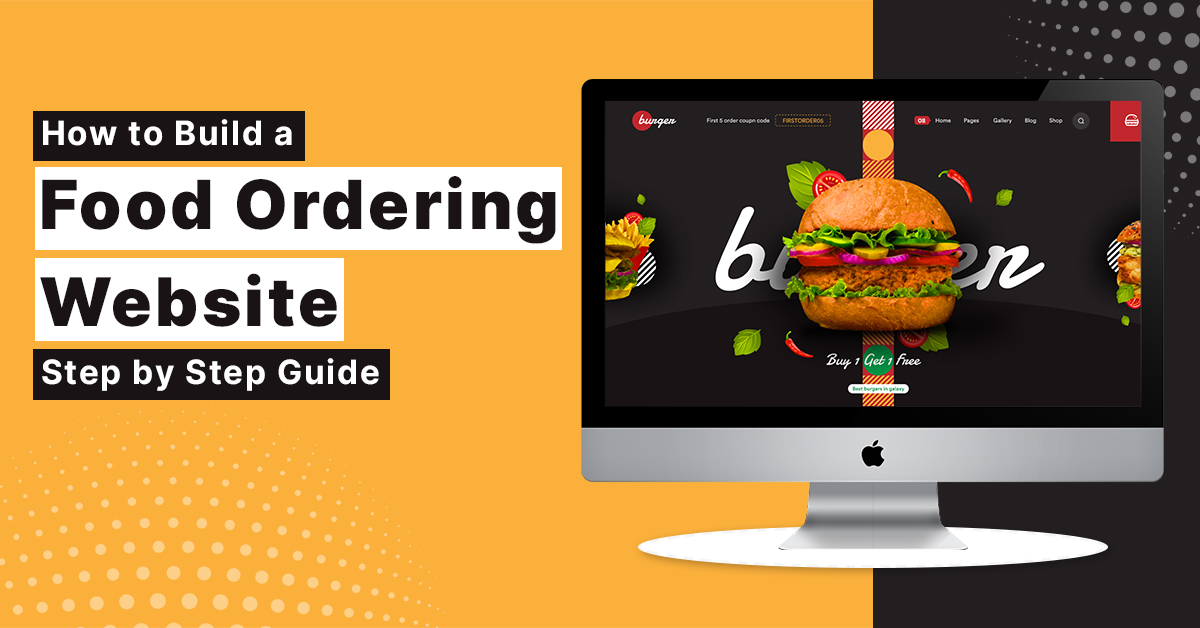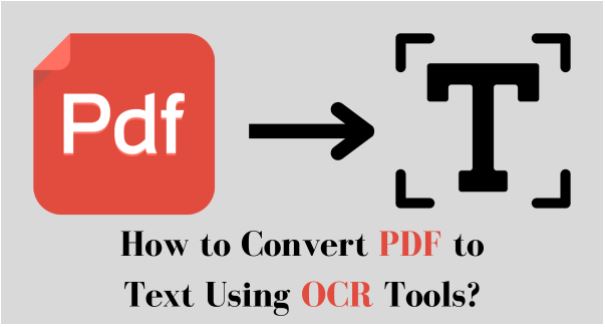
How to Convert PDF to Text Using OCR Tools?
How to Convert PDF to Text Using OCR Tools?
Have you ever faced a scenario where you had to extract text from a PDF file for edit and analysis? PDFs, or “Portable Document Format” are popular due to their interoperable nature (i.e., sometimes dealing with the content inside a PDF can be difficult. Convert the PDF text to editable and searchable.
This blog post will look into the mysterious world of PDF to text using OCR (Optical Character Recognition), which is a technique used to convert scanned-based PDFs to text. We’ll take a closer look at the methods, opportunities, and considerations of this incredibly flexible tool.
PDF to Text Conversion: The Need and the Challenge
PDF became the universal standard of document sharing and distribution. It provides the ability to maintain document layout and design on various devices and applications. But then there’s the problem of text extraction and editing from PDF. PDFs can hold text that is inside of pictures, scanned documents, uncopyable, and non-editable. Now, this is the reason for pdf-to-text conversion.
Consider the following hypothetical situation: you have an important PDF document, including research results, reports, or legally binding documents. Convert this data into plain text data and manipulate it efficiently. Here’s where OCR technology fills the gap by providing an answer to the problem of extracting editable and searchable text from PDFs.
Understanding OCR Technology
OCR, Optical Character Recognition converts printed, typewritten, or even handwriting found in images and scans to readable text for machines. That processing involves OCR (optical character recognition) an advanced algorithmic method for analyzing the images, detecting and recognizing characters on pages, and transforming them into machine-readable, editable, searchable, and storable text.
OCR technologies have significantly improved their accuracy and performance over time. It’s not just limited to standard font recognition: Modern OCR software can now detect multiple fonts, languages and scripts, and handwriting. Its versatility has been used across industries from document management to data analytics.
PDF to Text Conversion Using OCR: Step-by-Step
PDF to text converter can easily convert your PDF into text. Converting a PDF into text through OCR is a simple procedure that can be done in just a couple of lines of code. Let’s walk through the process:
Choose an OCR Tool:
There are countless OCR tools available — in software form and as online services, varying vastly in terms of their specifics. Pick the one you want the most. We shall not mention any particular tools in the course of the write-up. But a simple browser’s search would give one an exhaustive list of available alternatives.
Upload or Open the PDF:
Select the PDF to text converter, and upload or open the PDF you want to convert. Some offer an interface for direct file uploads from your computer, while others require you to supply a URL or access to a cloud storage service.
Select OCR Settings:
Set up your OCR configuration according to your needs. This involves determining the language of the text, and identifying whether the document is in a single column. Or multiple columns, and setting the output format (usually plain text).
Initiate OCR Conversion:
Start the OCR conversion process. It will read any image in the PDF, whether it is an OCR image, a scanned PDF file, or an in-app screenshot, and extract text from it.
Review and Edit:
Check over the converted text once the conversion is finished. While OCR has a very high accuracy rate, it can also produce inaccurate transcriptions due to complex fonts and fading paper surfaces. Many OCR programs let you modify the text to fix mistakes.
Save or Download:
Save it in a PlainText format (or your preferred format). The converted text is usually able to be downloaded to your computer or saved in your cloud storage.
Advantages of PDF-to-text conversion through OCR.
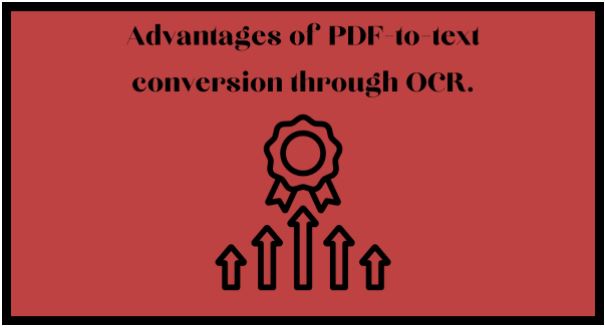
Converting PDFs to text using OCR offers a wide range of benefits:
Editable Content:
Turning the non-selectable and non-editable elements to PDF into the editable content via OCR. This would be a valuable tool for revisiting documents and making amends.
Searchability:
PDF to text converter makes the content searchable. Searches using keywords let you search across long documents to find specific bits of information, particularly important for research and data retrieval.
Data Extraction:
For companies and institutions; it is easy to extract essential data from scanned tickets, bills, forms, and handwriting with OCR. This information can be used for analytics, reports, and automation.
Text-to-Speech:
This allows for the text to be transformed into audio. Thereby making these documents available to those visually impaired readers. This drives inclusion and makes knowledge more widespread.
Archiving and Digitization:
OCR is an automated process that converts paper documents and historical records into digital format. Making storage much easier and the retrieval of data quicker and more convenient! This is key to the longevity of our archive.
Efficiency:
OCR makes a large decrease in the amount of work required to manually type printed/handwriting data. It automates document processing and data entry.
OCR-Based PDF to Text Conversion Considerations.
While OCR technology is a powerful tool for PDF to text conversion, there are several considerations to keep in mind:
Quality of the Source Document:
It’s always about how well the source document is. Clear, HD scans/imagery works better. Poorly scanned documents may lead to mistakes.
Proofreading:
Although OCR achieves a high level of precision, it’s always crucial to review the translated text for critical documents. These can include typos, misinterpretations, or layout glitches.
Languages and Fonts:
OCR software is capable of working with many languages and fonts, but some fonts or languages can be harder to read correctly. Make sure the OCR tool you use can decode the particular language and typeface in question.
Layout and Formatting:
OCR may not always maintain the exact look and layout of the source document, particularly for difficult-to-read content. Prepare to format the text as needed.
Document Security:
When utilizing web-based OCR services, ensure your documents remain secure. Be sure to use encryption and data privacy when transmitting or storing sensitive data via the service provider.
File Size and Storage:
The conversion process for huge PDF documents with numerous graphics will generate big textual documents. Be aware of disk space and file size limits there.
Conclusion
To convert PDFs to text using OCR technology is an important skill for the digital era. PDF unlocking gives users and organizations the right to edit, search within, and open up locked PDF documents with ease. Whatever your document may be: scanned PDFs to search in the research papers and to edit the text in the PDFs, OCR is an incredible tool to ease the work.
Knowing the process involved in converting PDF to text with OCR. Knowing how document quality influences it and proofreading can make OCR technology work for you. Whether you’re a student academic, or business professional. Or anyone else working with digital documents in your day-to-day life. OCR can help you turn those PDFs into something much more useful for your workflow.