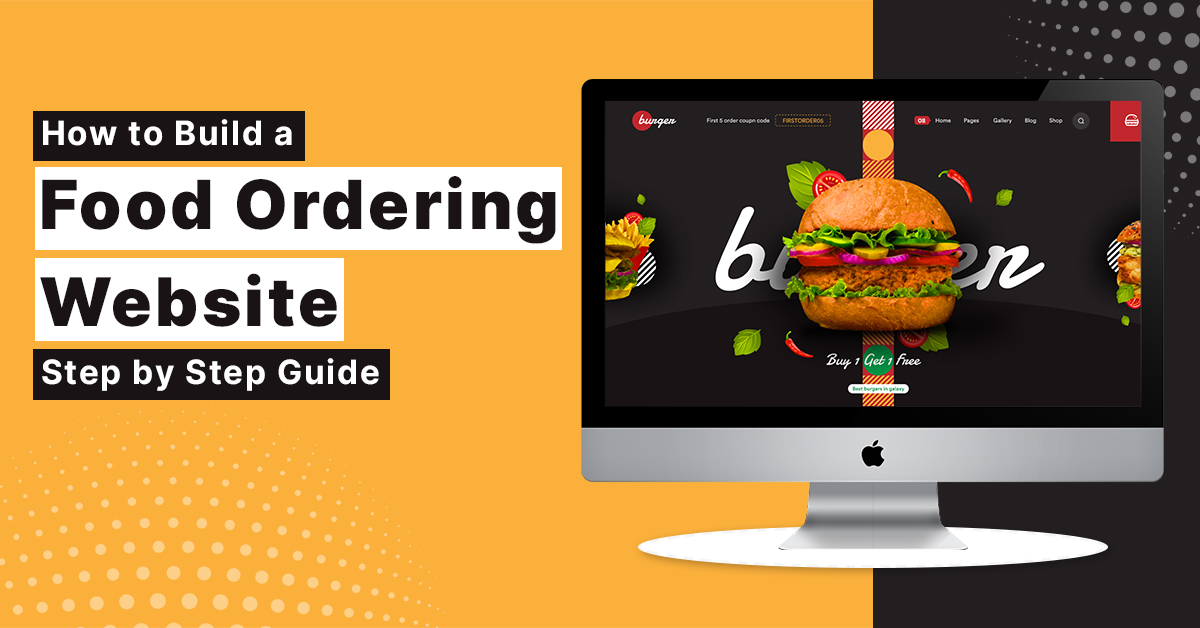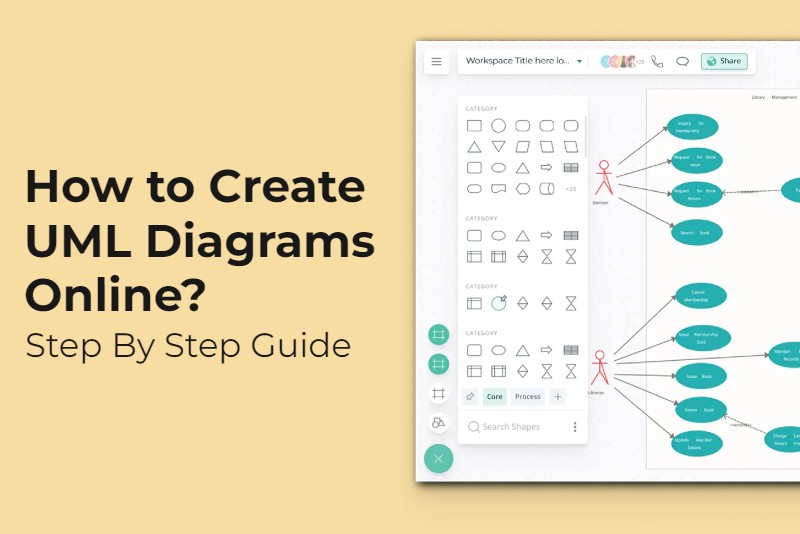
How to Create UML Diagrams Online: Step By Step Guide
In the world of software development and system analysis, UML (Unified Modeling Language) diagrams play a crucial role in visualizing and communicating complex systems. Traditionally, creating UML diagrams required specialized software. However, with the advent of online tools, it has become much easier to create and collaborate on UML diagrams. In this step-by-step guide, we will explore how to create UML diagrams online, providing you with the necessary tools and knowledge to effectively represent your system designs.
Understanding UML Diagrams
UML is a standardized modeling language used for visualizing, specifying, constructing, and documenting software systems. It provides a set of notations and symbols that represent various elements and relationships in a system. Understanding the different types of UML diagrams is crucial as each diagram type serves a specific purpose and helps in representing different aspects of a system.
- Class Diagrams: Class diagrams depict the structure of a system by illustrating classes, their attributes, methods, and relationships between classes.
- Use Case Diagrams: Use case diagrams represent the functionalities or behaviors of a system from the user’s perspective. They illustrate actors (users or external systems) and their interactions with the system through use cases.
- Activity Diagrams: Activity diagrams depict the flow of activities or processes within a system. They showcase the sequence of actions, decision points, and concurrency in a visual manner.
- Sequence Diagrams: Sequence diagrams showcase the interactions between objects or components in a system over time. They highlight the order of messages exchanged and the lifeline of each object involved.
- Other UML Diagrams: State machine diagrams, component diagrams, deployment diagrams, and more. Each diagram type has its own unique purpose and usage.
Choosing an Online UML Diagram Tool
To create UML diagrams online, you need to select a suitable online UML diagram tool such as Creately’s UML diagram tool. There are numerous options available, each offering different features and functionalities. Consider the following factors when choosing a tool:
- Ease of Use: Look for a tool that offers an intuitive and user-friendly interface. It should provide a smooth and seamless experience while creating diagrams.
- Collaboration Features: Ensure that the tool supports collaboration among team members. Features like real-time editing, commenting, and version control enable effective teamwork.
- Diagram Customization Options: Choose a tool that allows you to customize the appearance of your diagrams. Look for options to modify colors, fonts, line styles, and other visual elements.
- Integration with Other Tools: If you work with other software development tools, check if the UML diagram tool integrates with them. Integration can streamline your workflow and data synchronization.
- Pricing and Licensing: Consider your budget and the pricing models offered by the tool. Some tools offer free plans with limited features, while others require a subscription or one-time payment.
Creating UML Diagrams Online
Now let’s delve into the step-by-step process of creating UML diagrams online:
Step 1: Sign up and log in
Start by visiting the website of your chosen online UML diagram tool. Look for a prominent sign-up or registration button and click on it. Provide the necessary information, such as your name, email address, and desired password. Some tools may require email verification or account activation through a confirmation link sent to your email. Once you have completed the registration process, log in to your newly created account to access the tool’s features and functionality.
Step 2: Select the diagram type
After logging in, you will usually be presented with a dashboard or a menu of available diagram types. These options may include class diagrams, use case diagrams, activity diagrams, sequence diagrams, and more. Take a moment to familiarize yourself with the available diagram types and select the one that best aligns with the purpose of your UML diagram. Keep in mind that different tools may offer variations in the available diagram types, so choose a tool that provides the diagram types you require.
Step 3: Add elements
Once you’ve selected the desired diagram type, you will be taken to a canvas or workspace where you can start adding elements. Most online UML diagram tools provide a user-friendly interface with a toolbar or a sidebar that contains a variety of UML elements, such as classes, interfaces, actors, use cases, activities, and more. To add an element, simply locate it in the toolbar or sidebar and click or drag it onto the canvas. You can then position and resize the element as needed.
Step 4: Connect elements
After adding the necessary elements to your UML diagram, it’s time to establish connections between them. UML diagrams represent relationships and interactions between elements, and connectors are used to illustrate these relationships. Most online UML diagram tools provide connectors, such as lines with arrowheads or specific symbols, that you can attach to the elements and drag to other elements to create the desired relationships. Common types of relationships include association, aggregation, composition, inheritance, and dependency. To create a connection, select the appropriate connector from the toolbar, click on the starting element, and drag the connector to the target element.
Step 5: Customize and format
To enhance the visual appeal and readability of your UML diagram, most online UML diagram tools offer customization options. You can modify colors, fonts, line types, and other visual elements to create a clear and aesthetically pleasing diagram. These customization options allow you to align the diagram’s appearance with your preferences or your organization’s branding guidelines. However, it’s important to strike a balance between customization and clarity. Avoid using excessive formatting or overly complex designs that may hinder the understanding of the diagram.
Step 6: Add details and documentation
To provide additional context and clarity to your UML diagram, add relevant details and documentation. This includes labels, descriptions, and annotations for elements, as well as explanatory notes for specific interactions or conditions. Most online UML diagram tools offer text boxes or annotation features that allow you to add text directly to the diagram. For example, you can add labels to classes, name use cases, or provide descriptions for activities. By including these details, you ensure that viewers can grasp the purpose and functionality of the system being represented in the diagram.
Step 7: Collaborate and share
One of the significant advantages of creating UML diagrams online is the ability to collaborate with team members or stakeholders. Most online UML diagram tools provide collaboration features that allow multiple users to work on the same diagram simultaneously. Collaboration features often include real-time editing, commenting, chat functionality, and the ability to assign tasks or roles to team members. To collaborate on a diagram, you can invite others to view or edit the diagram by sharing a specific link or granting them access to the diagram within the tool’s collaboration interface. This allows team members to provide feedback, make real-time edits, or discuss specific aspects of the diagram. Additionally, most tools offer options to export or share the diagram in various formats, such as PDF, image files, or URLs, making it easy to distribute the diagram to stakeholders or include it in the project documentation.
By following this step-by-step process, you can effectively create UML diagrams online. Remember to explore the specific features and capabilities of the tool you choose, as each tool may have its own unique interface and functionality. Take advantage of the collaborative features to foster effective teamwork and ensure the accuracy and quality of your UML diagrams.
Best Practices for Creating UML Diagrams
To create effective UML diagrams, consider the following best practices:
- Keep it simple: Avoid unnecessary complexity and aim for simplicity in your diagrams. Focus on the essential elements and relationships that convey the intended information clearly.
- Use consistent notation: Adhere to commonly accepted UML notation and conventions. Consistency in notation helps viewers understand and interpret your diagrams accurately.
- Organize and structure: Arrange elements logically and group related components together. Organizing the diagram helps improve readability and comprehension.
- Validate and review: Regularly validate your diagrams for accuracy and review them with team members or domain experts. Feedback from others can help identify errors or improvements that enhance the quality of your diagrams.
Conclusion
Creating UML diagrams online has simplified the process of visualizing and communicating complex system designs. By following this step-by-step guide and utilizing the available online UML diagram tools, you can efficiently create UML diagrams, collaborate with team members, and effectively communicate your software system designs. Embrace the power of online tools to streamline your UML diagram creation process and enhance your system analysis capabilities.