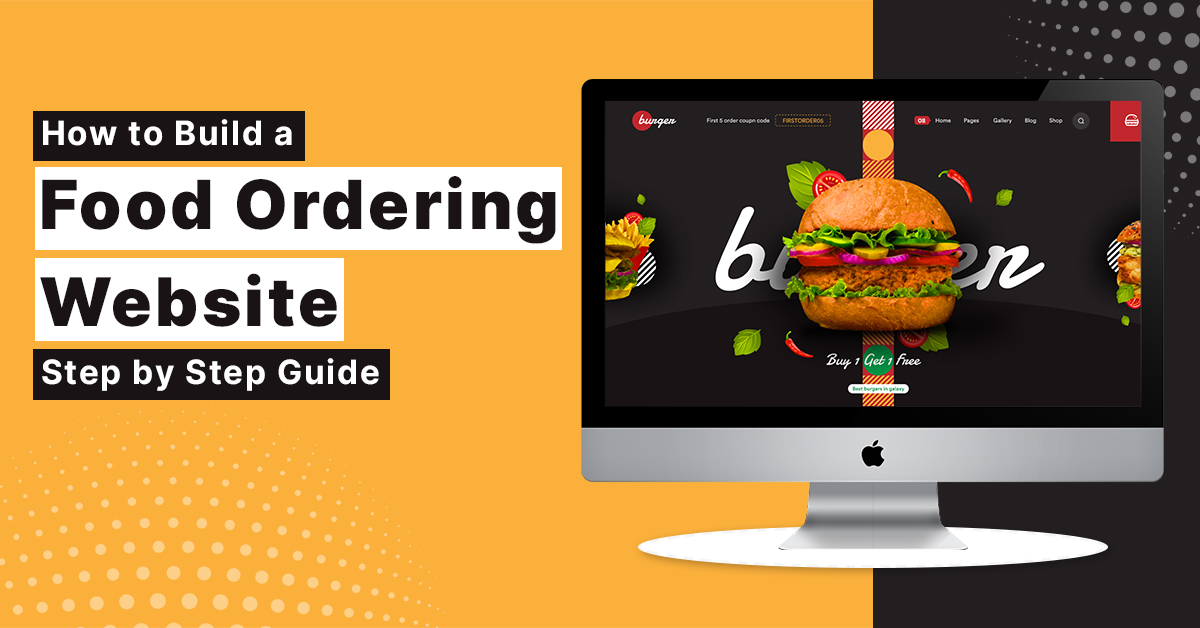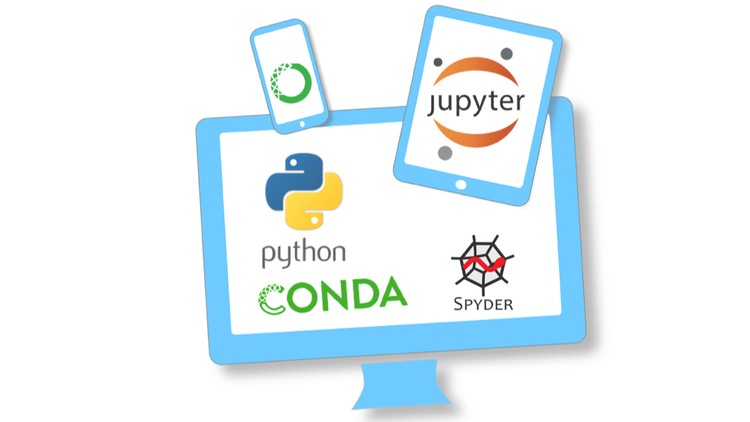
How To Install Python Anaconda Distribution on Windows
Python
Python is a very famous and easy language to learn. It is famous for its simple programming syntax, code readability, and English like commands. Also, Python is the most popular language used by data scientists around the world. There are many features because of which it is popular among the developer’s community as well as in industries.
In this article, we will walk through the process of installing Anaconda distribution on windows.
Anaconda
Anaconda is a free and open-source distribution of the Python and R programming languages for scientific computing. It contains many open source packages. It is a very good tool for working on data science. It comes with many built-in packages such as NumPy, scipy, pandas, etc. which are required for working on data science. Additional packages can be individually installed from the Anaconda repository using Anaconda’s package manager, conda, or pip install commands.
Installation of Anaconda is the recommended way for installing Jupyter Notebooks or Spyder. It is famous because it combines many of the tools used in data science and machine learning into one simple installation.
Now let’s start with the installation process.
Download and Install Anaconda
First, you need to download the Anaconda. You have to go to the Anaconda website and download the version compatible with your system. You can download python 2 or python 3 depending on your requirement. But it is recommended to download python 3. Do not choose both. You can download it from here.

After the downloading is completed select the default options which are prompted during the installation process.
It will complete your installation process and now you will be ready to use Anaconda.
Accessing Python
You can access python in two ways in your system. You can either use windows command prompt or Anaconda prompt. For that you need to open either of the two prompt. In this we will try accessing python using windows command prompt. For using Anaconda prompt you need to follow the same steps.
First open the windows command prompt by searching in the windows search bar. You need to just type “ Command Prompt” and open it. For Anaconda prompt you need to type “Anaconda Prompt”.

To access python you need to use the command
>>pythonAnd python will get started. You can start by creating a sample program by writing code
>>print(‘Hello World’)
Anaconda Prompt
Anaconda prompt is a command line shell. It helps us to connect with the python prompt and you even start spyder, Jupyter from here manually. You can also install various libraries and packages using Anaconda Prompt.
Anaconda Navigator
Navigator is automatically included with Anaconda version 4.4 and above. It is a desktop graphical user interface which allows user to launch applications and manage conda package without using command line commands. You can start it by searching in the windows search bar.

Jupyter Notebook, Jupyter Lab, Spyder, rstudio, orange are the default applications provided to us. Some applications preinstalled while some you need to install. You can directly open any application by launching it from here. If you want to get some different application you can also install it. It looks something like this

Spyder
Spyder is an open-source Integrated Development Environment It provides Editor to write code, a console to evaluate it, and view the results at any time, a variable explorer to examine the variables defined during evaluation and many other features for effectively developing the programs or application.
It is automatically included with Anaconda. You can open it by launching it from Anaconda Navigator as discussed above or you can directly search it in Windows search bar.

Jupyter
The Jupyter Notebook is an open source web application that you can use to create and share documents that contain live code, equations, visualization and text. It is very useful tool for data analysis, data engineering, data scientists.
It is automatically included with Anaconda just like spyder. You can open it by launching from Anaconda Navigator as discussed above or you can directly search it windows search bar.

Hope the above article will help in installing Anaconda on your system and understanding it’s different features.