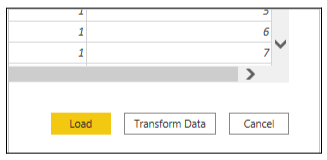Power BI – Connect to Adobe Analytics
Supported Capabilities
- Import
Connect to Adobe Analytics data
- On the Home ribbon, select Get Data. Click Online Services, Adobe Analytics, and then Connect on the left.

- You’ll see a third-party notice if you’re getting data for the first time from Adobe Analytics. If you do not want this message to appear again with this connector, select Don’t warn me again.
- Select Sign in to access your Adobe Analytics account.
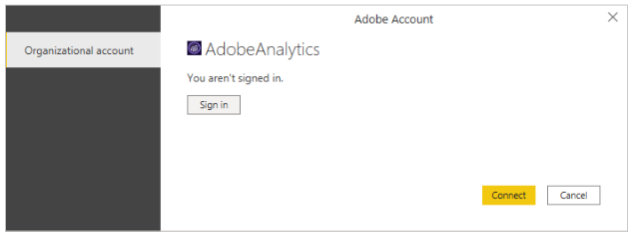
- To sign in to your Adobe Analytics account, enter your credentials in the Adobe Analytics window that appears. Select either Continue with Google or Continue with Facebook or enter a username (usually an email address).
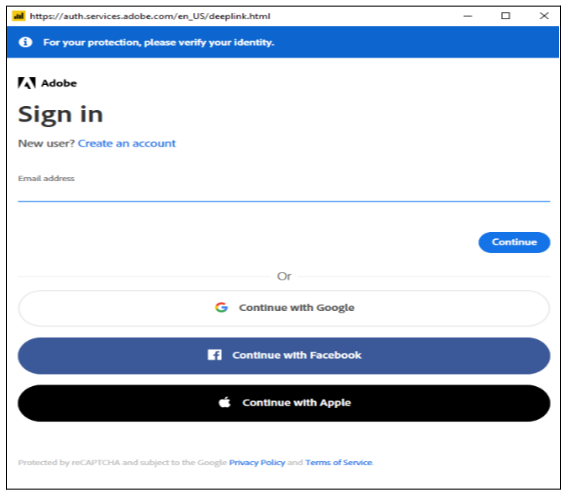
Select Continue if you entered an email address.
- Select Continue after entering your Adobe Analytics password.
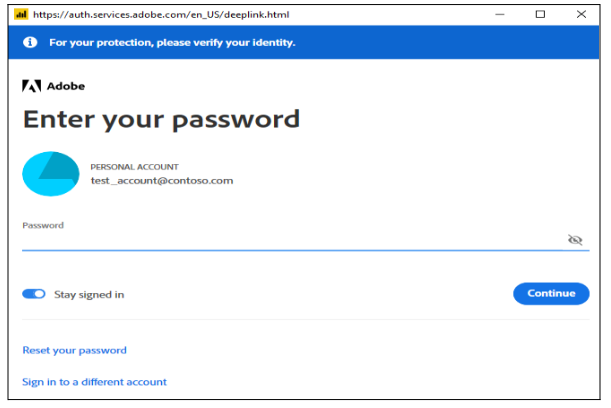
- Select Connect after you have successfully signed in.
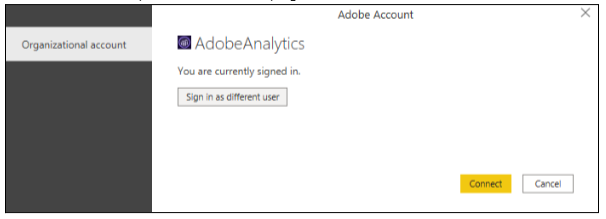
A single tabular output can be created by previewing and selecting multiple dimensions and measures within the Navigator dialog box.
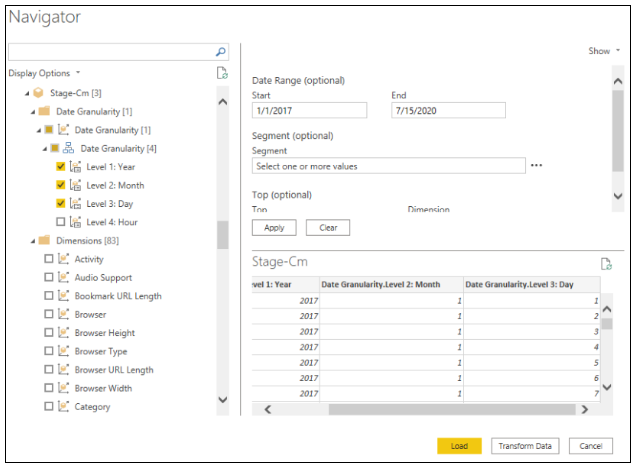
The selected items can also be provided with any optional input parameters.
If you select Load, the selected table will be loaded into Power BI Desktop, or if you select Transform Data, the query will be edited in Power Query Editor. Once the data is filtered and refined, you can load it into Power BI Desktop.