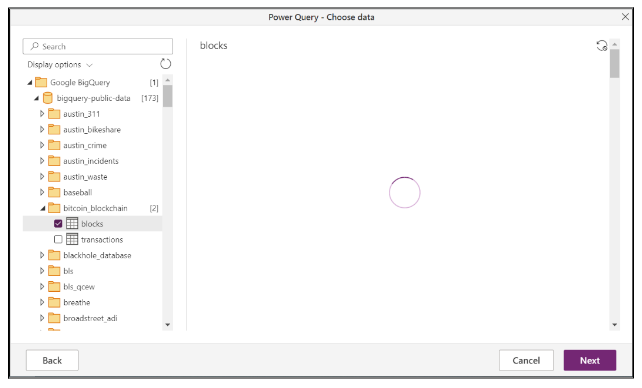Power BI – Connect to Google Big Query
All you need is a Google account or a Google service account to sign in to Google BigQuery.
Supported Capabilities
- Import
- DirectQuery (Power BI Datasets only)
Connect to Google BigQuery data from Power Query Desktop
To connect to Google BigQuery data from Power Query Desktop, you can follow these steps:
- Select Google BigQuery from the Get Data experience.

- Select Advanced options if you want to use any advanced features. If not, select OK.
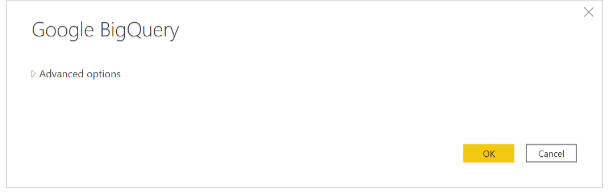
- In the “Google BigQuery” window, sign in with your Google account credentials.

You can use the organizational account to sign in or you can also sign in using a Google service account. Select Service Account Login and enter your service account email and JSON key file contents. Select Connect.
- A dialog box appears asking you to sign in with Google. Connect Power BI Desktop to your Google account.
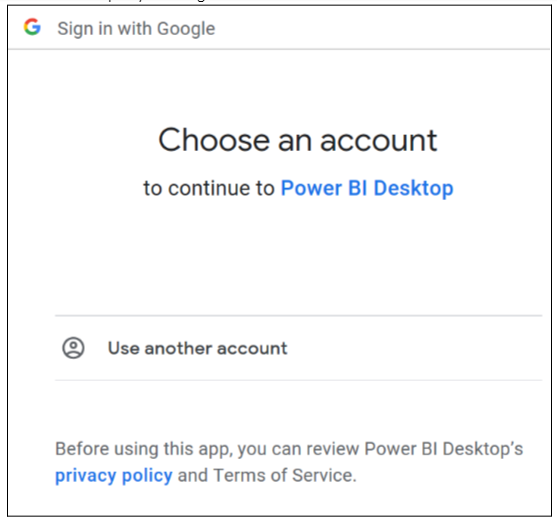
- Once signed in, select Connect to continue.
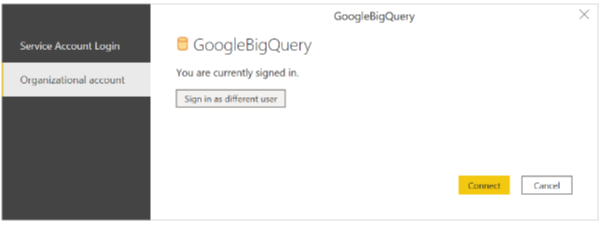
- Upon successful connection, a Navigator window displays the server’s data. Navigate to your data in the navigator. Select either Transform Data or Load to transform the data in Power Query.

- In the Power Query Editor, you can use the various transformation options to prepare the data for analysis. These include filtering, sorting, grouping, pivoting, and merging data from different sources.
- Once you have transformed the data to your liking, click on “Close & Load” to load the data into Power Query and create a data model for use in Power BI or Excel.
Note that you may need to have appropriate permissions to access the Google BigQuery data. Also, keep in mind that Google BigQuery may incur costs for data storage and processing, depending on the size and complexity of your data.
Connect to Google BigQuery data from Power Query Online
Take the following steps to connect Power Query Online to Google BigQuery:
- Select Google BigQuery from the Database category in the Get Data experience.

2. You may need to create a new connection or select an existing connection in the Google BigQuery Database dialog. Choose an on-premises data gateway if you’re using on-premises data. Select Sign in.
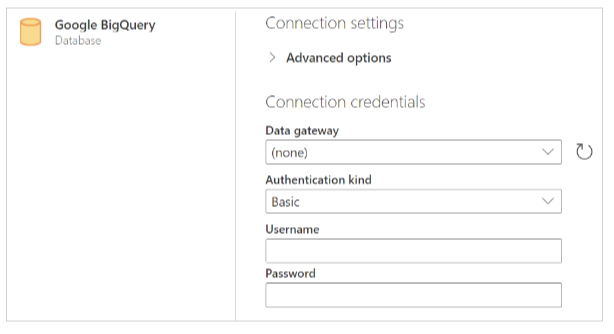
3. A dialog box appears asking you to sign in with Google. Please select your Google account and approve the connection.
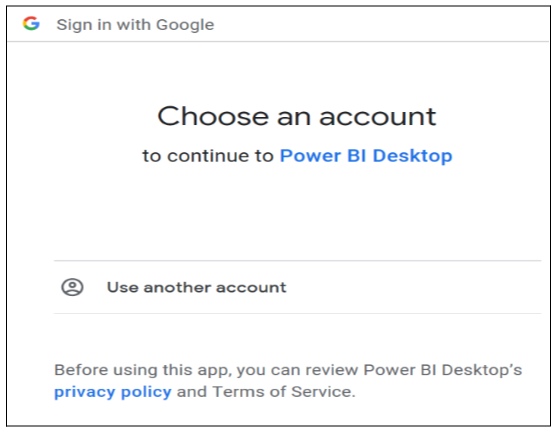
4. Select Advanced options if you want to use any advanced features.
5. To proceed, select Next after signing in.
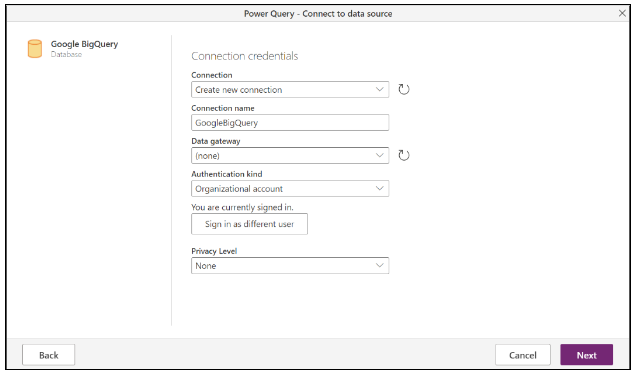
6. The Navigator window appears once you connect successfully and displays the server’s data. Navigate to your data in the navigator. Select Next to transform the data in Power Query.