Power BI – Connect to local data
Power BI Desktop enables users to establish connections with various types of data sources, including primary sources like Microsoft Excel files saved on local machines. In addition, users can connect with online services that contain a wide range of data, including Salesforce, Microsoft Dynamics, Azure Blob Storage, and many more.
Before proceeding with the steps for connecting to local data, there are some prerequisites that need to be met which include
- Downloading and installing Power BI Desktop. This free application runs on the local computer and can be downloaded directly or obtained from the Microsoft Store.
- Additionally, users download a sample Excel workbook and create a folder named C:\PBID-qs where the Excel file can be stored. Subsequent steps in this quickstart will assume that this is the file location for the downloaded Excel workbook.
Select Get data from the Home ribbon to connect to local data.
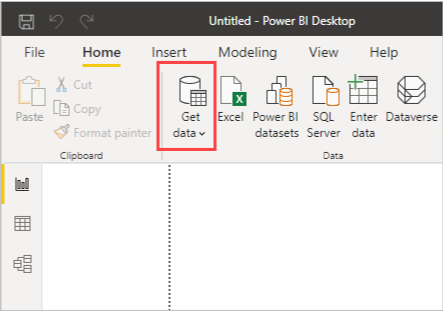
The Get Data window will show up and present various data source options that Power BI Desktop can connect to. For this quickstart, select the Excel workbook that was downloaded in the Prerequisites section.
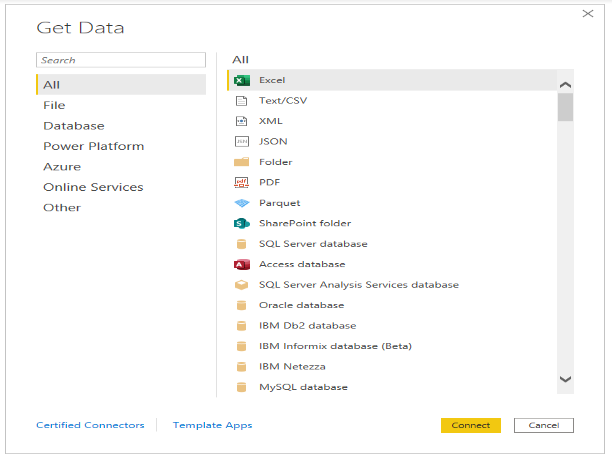
To connect with the Excel file data source, choose Excel from the Get Data window and click on Connect. Next, Power BI will ask you to provide the location of the Excel file. Look for the downloaded file named Financial Sample, select it, and click on Open.

After opening the workbook in Power BI Desktop, the Navigator window is used to read the workbook’s contents and show the data that’s available. To load the data into Power BI Desktop, choose the data you want to import by marking the checkboxes next to each table. Import both available tables.
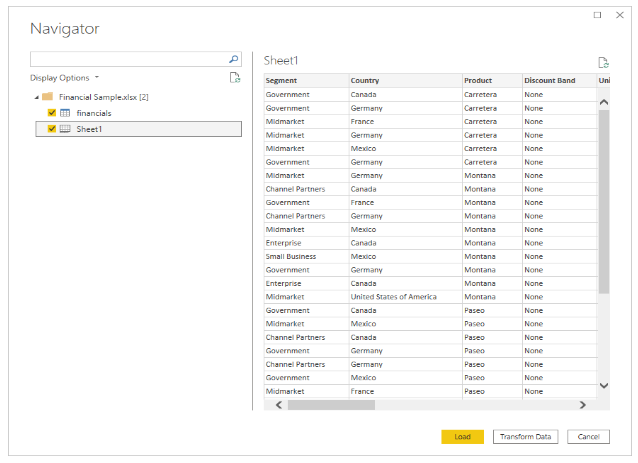
After selecting the data you want to import, select Load in Power BI Desktop.
