Power BI – Connect to Snowflake
Supported Capabilities
- Import
- DirectQuery (Power BI only)
- Advanced options
- Specify a text value to use as Role name
- Relationship columns
- Connection timeout in seconds
- Command timeout in seconds
- Database
- Native SQL statement
Power Query Desktop to connect to Snowflake
Yes, you can connect to Snowflake using Power BI. Snowflake is a cloud-based data warehousing platform that allows you to store and manage large volumes of data, and Power BI is a powerful data visualization and business intelligence tool. Connecting Power BI to Snowflake can help you to visualize and analyze your data stored in Snowflake in real time.
Here are the steps to connect to the Snowflake computing warehouse using Power BI:
- Open Power BI Desktop.
- Click on “Get Data” in the Home tab.
- In the “Get Data” window, select “Snowflake” under the “Database” category.
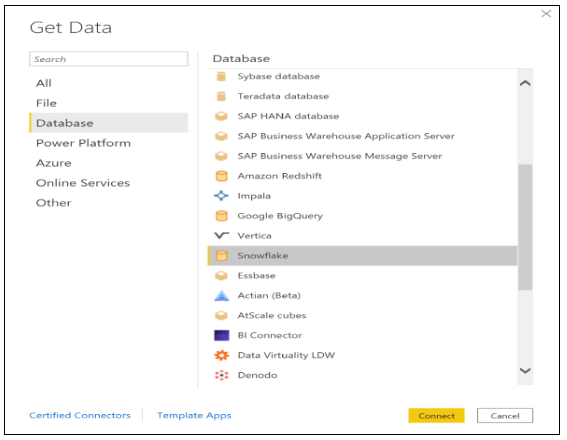
- Enter the required information to connect to Snowflake, including the server name, and the name of your Snowflake computing warehouse in Warehouse.
- (Optional) Enter values in any advanced options you wish to use as part of the connection query, such as the Role name or the command timeout.
- Select “OK”
- To sign in to your Snowflake computing warehouse, enter your username and password, and then click on “Connect” to establish a connection to Snowflake.
- Snowflake Azure Active Directory (Azure AD) integration must be configured on the Snowflake side if you want to use Microsoft accounts.
- Once you are connected, select one or multiple elements in the Navigator to import and use in Power BI Desktop. Choose Load to load the table into Power BI Desktop, or Transform Data to open the Power Query Editor to filter and refine the data, and then load the refined data into Power BI Desktop.
- To import data directly into Power BI, select Import or DirectQuery, then click OK.
Note that to connect to Snowflake, you need to have the appropriate permissions and credentials. Also, keep in mind that Snowflake is a cloud-based platform, so a stable internet connection is required to establish a connection to Snowflake.
Power Query Online to connect to Snowflake
Steps to connect to the Snowflake computing warehouse using Power BI Online:
- In the connector selection, select Snowflake.
- Enter the server and warehouse names in the Snowflake dialog box.
3. If you want to use advanced options, enter any values you want. In Power Query, you can edit any advanced options not represented in the UI in the Advanced Editor.
4. Choose or create a new connection, select the gateway you would like to use, and enter a username and password.
5. Connect to the database by selecting Next.
6. Select the data you want to transform in Power Query Editor, then select Transform data.