Power BI – Connect to WebPages
Yes, it is possible to connect to web pages and import its data into Power BI Desktop, which can then be used in your visuals and data models. This can be done through the “Web” connector in Power BI.
Here are the steps to connect to a web page using Power BI:
- Open Power BI Desktop.
- Click on “Get Data” in the Home tab.
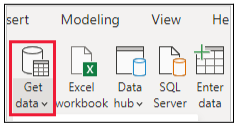
- In the “Get Data” window, select “Web” under the “Common data sources” category.
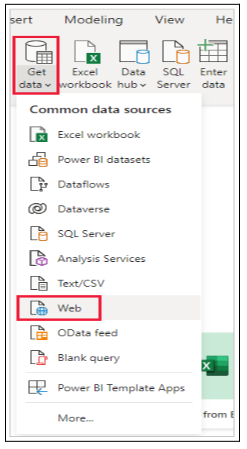
- Enter the URL of the web page you want to connect to in the “URL” field of the dialogue box that appears.

- Click on “OK” to connect to the web page.
- Power BI will display a preview of the data it found on the web page in the Navigator window.
- You can preview the data displayed on the right side of the Navigator window when you select one of the available data elements, like Table 1.

- Click on “Transform Data” to refine the data and transform it as needed. This will launch the Power Query Editor, allowing you to shape and transform the data on that webpage before importing it into Power BI Desktop.
- Click on “Load” button, and import all of the data elements you selected in the left pane without applying any transformations on the data.
- Upon selecting Load, Power BI Desktop imports selected items to the Fields pane, which is located on the right side of the Reports view.

- Once you are satisfied with the data, click on “Close & Apply” to load it into your Power BI report.
By dragging these fields onto the Report canvas, you can create as many visualizations as you want. The data on that webpage can also be used just like any other data. Using Power BI, you can shape it, connect it to other data sources, and otherwise build your report how you like.
Note that connecting to a web page in Power BI requires an internet connection, and the data you retrieve may be subject to change or unavailable at any time. Also, keep in mind that some web pages may have security or access restrictions that prevent you from retrieving their data through Power BI.
Certificate revocation check
To protect your data, Power BI applies security to web connections. Fiddler may not function properly in some scenarios, such as when capturing web requests. The Check if your certificates have been revoked option in Power BI Desktop can be modified to enable such scenarios.
To change this option, click File > Options and settings > Options, then select Security.

