Power BI – Create Custom Columns
- The Create Custom Column feature in Power Query Editor allows you to create new columns in your data based on custom calculations and expressions. This can be useful for transforming and analyzing data in new ways, such as to create calculated fields, extracting specific values from text, or performing complex calculations.
- To use the Create Custom Column feature, first select the column where you want to create the new custom column. Then, select the Add Column button in the ribbon, and choose the Custom Column option. This will open a dialog box where you can enter your custom expression or formula.
- The custom expression can use a wide range of functions and operators to perform calculations and transformations. For example, you can use basic arithmetic operators like + and -or built-in functions like IF, AND, OR, and others.
- Once you have defined your custom expression, click OK to create the new custom column. The custom column will be added to your data, and you can further refine it by adding additional transformations or calculations.
- Overall, the Create Custom Column feature in Power Query Editor provides a powerful way to create new columns and perform custom calculations on your data, making it a valuable tool for data professionals and business analysts.
Select Custom Column from the Add Column tab on the ribbon in Power Query Editor when you have Excel workbook data in it.
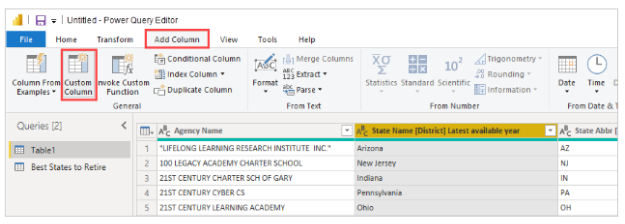
A dialog box appears. This example calculates the percentage of students who are English Language Learners (ELL) by creating a custom column called Percent ELL.
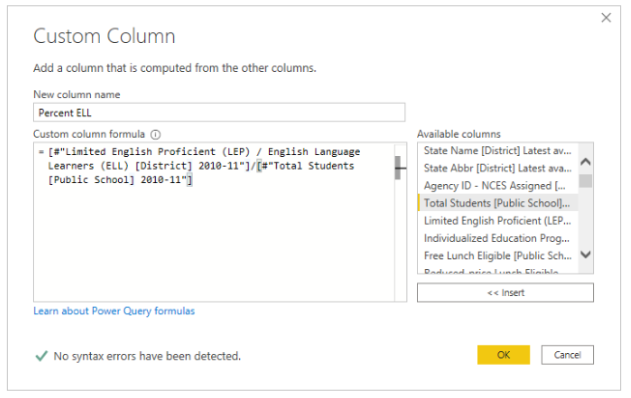
As with any other applied step in Power Query Editor, if the new custom column doesn’t provide the data you’re looking for, you can delete the step. In the Query Settings pane, under Applied Steps, just select the X next to the Added Custom step.

