Power BI – Get Data from CSV files
To get data from a CSV file in Power BI, follow these steps:
- Open Power BI Desktop.
- Choose Upload a file from the + New menu.

- Select “Text/CSV” from the list of available data sources.

- Choose the CSV file you wish to import from your computer. The main pane of Power BI displays a new Dataset details window.
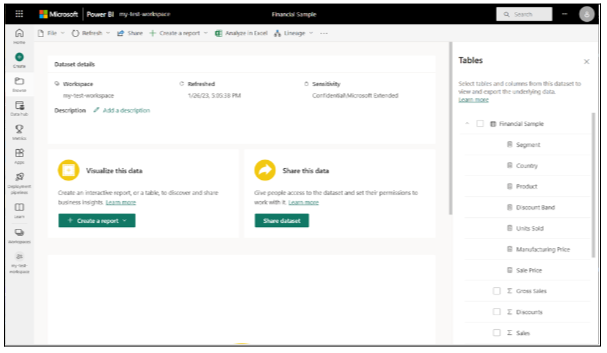
- To import the data into Power BI, click on the “Load” button.
Once the data is loaded, you can transform and clean it using the Query Editor. You can also create visualizations and reports based on the imported data using the various tools and features available in Power BI.
Power BI also offers various data modeling and analysis tools, including measures, calculations, and data hierarchies, that can help you gain deeper insights into your data. With these tools, you can create interactive dashboards, reports, and visualizations that can be shared and accessed by others in your organization.
Explore Your Data
Using Power BI, you can explore the data from your file. Choose an option from the menu by selecting More options (…).

Schedule refresh – As long as your file is saved to a local drive, you can schedule refreshes to keep your dataset and reports current. OneDrive files are automatically synchronized with Power BI every hour if they are saved to OneDrive.
