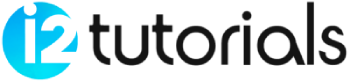Power BI – PBIDS Connection File Creation
In Power BI Desktop, you can export PBIX files that are already connected to the data you’re interested in. It is recommended to use this method, since the PBIDS file can be generated automatically from the Desktop. In a text editor, you can still edit or create the file.
1. You can create the PBIDS file by selecting File > Options and settings > Data source settings.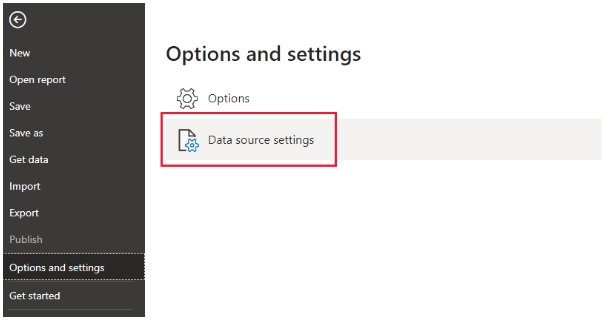
2. Select Export PBIDS from the dialog that appears after selecting the data source you wish to export.

3. Give the file a name in the Save As dialog box, and then click Save. The PBIDS file is generated by Power BI Desktop, which you can rename and save in your directory.
Alternatively, you can open the file in a text editor and modify it further, including specifying the mode of connection. A text editor is shown in the following image with a PBIDS file open.

To create PBIDS files manually using a text editor, you need to include the necessary inputs for a single connection and save the file with the .PBIDS extension. Additionally, you have the option to indicate the connection mode as DirectQuery or Import. If the mode is not included or left blank in the file, the user opening the file in Power BI Desktop will be prompted to choose between DirectQuery or Import.