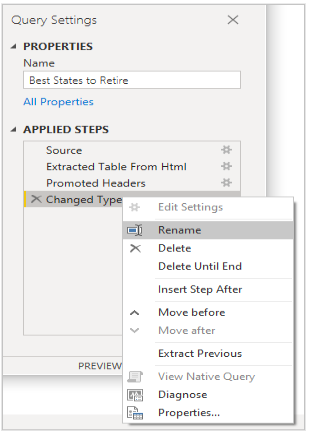Power BI – The Right (Query Settings)Pane
- The right pane in Power Query Editor is the Query Settings pane, which displays a range of settings and options for the currently selected query. This pane allows you to fine-tune your data transformations and configure various settings related to your query.
- The Query Settings pane is divided into several sections, including Applied Steps, Properties, and Preview.
- The Applied Steps section displays a list of all the transformations that have been applied to the data so far, and allows you to modify or delete any of the steps. You can also add new steps by selecting the Add Column or Transform tab in the ribbon.
- The Properties section displays information about the query, including its name, description, and data source. You can modify these properties as needed to better organize and label your data.
- The Preview section allows you to see a preview of the data after any transformations have been applied. You can toggle the preview on or off, and adjust the number of rows and columns displayed.
- Additionally, the Query Settings pane provides various options for configuring the behavior of your query, such as changing the data type of a column, specifying filters, and selecting the data source.
- Overall, the Query Settings pane in Power Query Editor provides a range of powerful tools for fine-tuning your data transformations and configuring your query to best fit your needs.

- The Query Settings pane allows you to rename, delete, or reorder the steps. Right-click the step in the Applied Steps section, and select from the menu that appears. Query steps are executed in the order they appear in the Applied Steps pane.