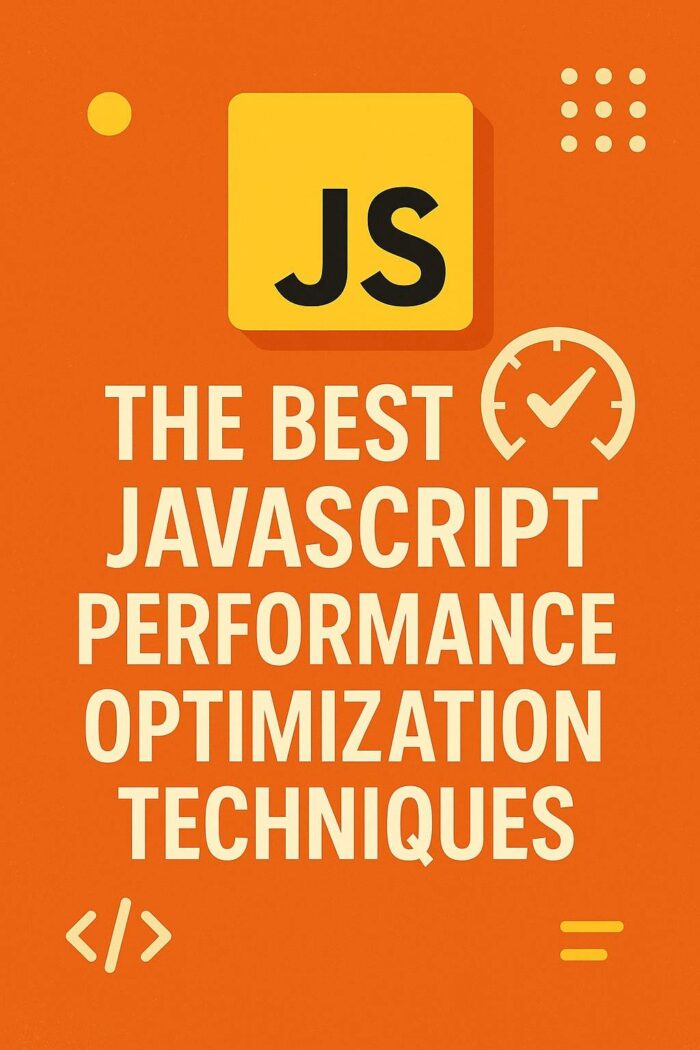
The Best JavaScript Performance Optimization Techniques
Advanced CSS Grid & Flexbox Techniques for Modern UI
In today’s fast-paced world of web development, creating clean, responsive, and visually appealing user interfaces is essential for a successful web application. CSS Grid and Flexbox are two powerful tools that have revolutionized web design. While many developers are familiar with the basics of these layout systems, mastering advanced techniques can truly elevate your designs and speed up your development process. In this article, we’ll dive into some of these advanced CSS Grid and Flexbox tricks that will help you create modern, flexible, and scalable UIs.
Why Combine Grid & Flexbox?
CSS Grid and Flexbox both have their strengths. Grid excels at handling two-dimensional layouts (both rows and columns), while Flexbox is perfect for one-dimensional layouts (either rows or columns). The real magic happens when you combine both. By doing this, you get the flexibility and control you need to solve complex layout challenges easily. It’s all about leveraging the best of both worlds to make your UI not only responsive but also beautiful.
1. Nested Grid & Flexbox Structures
One of the most effective advanced techniques is nesting Flexbox inside Grid (or the other way around).
Example:
css
Copy
.container {
display: grid;
grid-template-columns: repeat(3, 1fr);
gap: 20px;
}
.grid-item {
background: #f9f9f9;
padding: 20px;
display: flex;
flex-direction: column;
justify-content: space-between;
}
Use case:
You might use Grid to create a basic three-column layout for the page, and inside each grid item, Flexbox helps you align text, buttons, or images vertically within the card. This combination provides maximum flexibility in managing the overall structure and the content inside.
2. CSS Grid Auto-Fit & Auto-Fill Magic
Grid’s auto-fit and auto-fill features are incredibly powerful when creating layouts that need to adjust dynamically to available space. This technique can save you from writing a bunch of media queries.
Example:
css
Copy
.grid-auto {
display: grid;
grid-template-columns: repeat(auto-fit, minmax(250px, 1fr));
gap: 1.5rem;
}
Benefit:
This layout automatically adjusts to the screen size, creating as many columns as possible based on the available width. For instance, on a wide screen, you might have multiple columns, but on a smaller screen, the layout gracefully adapts with fewer columns without the need for specific media queries.
3. Flexbox Gap (No More Margin Hacks!)
With recent browser updates, Flexbox now supports the gap property—no more margin hacks for spacing! This is a game-changer for creating clean and maintainable code.
Example:
css
Copy
.flex-gap {
display: flex;
flex-wrap: wrap;
gap: 20px;
}
Why it’s great:
In the past, developers used to apply margin values between flex items to create space. Now, with the gap property, Flexbox does the hard work for you. It’s cleaner, more efficient, and much easier to maintain.
4. Grid Template Areas for Semantic Layouts
Using Grid Template Areas not only makes your layout more manageable but also improves its semantic structure. It’s a great way to name different sections of the layout for better readability.
Example:
css
Copy
.grid-layout {
display: grid;
grid-template-areas:
“header header header”
“sidebar content content”
“footer footer footer”;
grid-template-columns: 1fr 2fr 2fr;
grid-template-rows: auto 1fr auto;
}
.header { grid-area: header; }
.sidebar { grid-area: sidebar; }
.content { grid-area: content; }
.footer { grid-area: footer; }
Advanced CSS Grid & Flexbox Techniques for Modern UI
In today’s fast-paced world of web development, creating clean, responsive, and visually appealing user interfaces is essential for a successful web application. CSS Grid and Flexbox are two powerful tools that have revolutionized web design. While many developers are familiar with the basics of these layout systems, mastering advanced techniques can truly elevate your designs and speed up your development process. In this article, we’ll dive into some of these advanced CSS Grid and Flexbox tricks that will help you create modern, flexible, and scalable UIs.
Why Combine Grid & Flexbox?
CSS Grid and Flexbox both have their strengths. Grid excels at handling two-dimensional layouts (both rows and columns), while Flexbox is perfect for one-dimensional layouts (either rows or columns). The real magic happens when you combine both. By doing this, you get the flexibility and control you need to solve complex layout challenges easily. It’s all about leveraging the best of both worlds to make your UI not only responsive but also beautiful.
1. Nested Grid & Flexbox Structures
One of the most effective advanced techniques is nesting Flexbox inside Grid (or the other way around). This allows you to create highly flexible layouts with fine-grained control.
Example:
css
Copy
.container {
display: grid;
grid-template-columns: repeat(3, 1fr);
gap: 20px;
}
.grid-item {
background: #f9f9f9;
padding: 20px;
display: flex;
flex-direction: column;
justify-content: space-between;
}
Use case:
You might use Grid to create a basic three-column layout for the page, and inside each grid item, Flexbox helps you align text, buttons, or images vertically within the card. This combination provides maximum flexibility in managing the overall structure and the content inside.
2. CSS Grid Auto-Fit & Auto-Fill Magic
Grid’s auto-fit and auto-fill features are incredibly powerful when creating layouts that need to adjust dynamically to available space. This technique can save you from writing a bunch of media queries.
Example:
css
Copy
.grid-auto {
display: grid;
grid-template-columns: repeat(auto-fit, minmax(250px, 1fr));
gap: 1.5rem;
}
Benefit:
This layout automatically adjusts to the screen size, creating as many columns as possible based on the available width. For instance, on a wide screen, you might have multiple columns, but on a smaller screen, the layout gracefully adapts with fewer columns without the need for specific media queries.
3. Flexbox Gap (No More Margin Hacks!)
With recent browser updates, Flexbox now supports the gap property—no more margin hacks for spacing! This is a game-changer for creating clean and maintainable code.
Example:
css
Copy
.flex-gap {
display: flex;
flex-wrap: wrap;
gap: 20px;
}
Why it’s great:
In the past, developers used to apply margin values between flex items to create space. Now, with the gap property, Flexbox does the hard work for you. It’s cleaner, more efficient, and much easier to maintain.
4. Grid Template Areas for Semantic Layouts
Using Grid Template Areas not only makes your layout more manageable but also improves its semantic structure. It’s a great way to name different sections of the layout for better readability.
Example:
css
Copy
.grid-layout {
display: grid;
grid-template-areas:
“header header header”
“sidebar content content”
“footer footer footer”;
grid-template-columns: 1fr 2fr 2fr;
grid-template-rows: auto 1fr auto;
}
.header { grid-area: header; }
.sidebar { grid-area: sidebar; }
.content { grid-area: content; }
.footer { grid-area: footer; }
Advantage:
Grid Template Areas make your CSS more semantic and easy to read. For complex layouts like dashboards or admin panels, it’s clearer to see exactly what each section is (e.g., header, footer, sidebar, etc.). This approach makes future edits or maintenance much more straightforward.
5. Flexbox & Grid Alignment Mastery
Mastering alignment properties in both Flexbox and Grid can make or break your layout. Whether it’s centering content or adjusting items along axes, it’s all about knowing when and how to use these properties.
Flexbox: Use align-items, justify-content, and align-self to control alignment within a flex container.
Grid: Use align-items, justify-items, and place-items for fine-tuning control along both axes.
Example:
css
Copy
.grid-center {
display: grid;
place-items: center;
}
.flex-center {
display: flex;
justify-content: center;
align-items: center;
}
Pro Tip:
Use place-items: center in Grid as a shorthand for centering content both horizontally and vertically in one simple line of code.
6. Responsive Image Grids with Grid Auto-Placement
If you’re building a dynamic image gallery or portfolio, CSS Grid’s auto-placement feature can automatically manage how images are laid out, making sure they adjust beautifully to different screen sizes.
Example:
css
Copy
.gallery {
display: grid;
grid-template-columns: repeat(auto-fill, minmax(200px, 1fr));
grid-auto-rows: 200px;
gap: 10px;
}
.gallery img {
width: 100%;
height: 100%;
object-fit: cover;
}
Result:
This creates a fluid gallery layout where the images adjust based on the screen size. As the grid auto-places the images, it ensures they remain visually consistent, with no stretching or awkward cropping.
7. Overlapping Elements with CSS Grid
CSS Grid allows you to layer elements on top of each other, which is great for creating modern, dynamic UI patterns, such as card designs where text overlaps images.
Example:
css
Copy
.overlap {
display: grid;
}
.card {
grid-row: 1 / 2;
grid-column: 1 / 2;
background: #fff;
z-index: 1;
}
.image {
grid-row: 1 / 2;
grid-column: 1 / 2;
z-index: 0;
}
Use case:
This technique is perfect for card layouts where you want text or content to overlap an image for a more dynamic look. It’s commonly used for hero images or promotional sections with text laid over visuals.
8. Combining Media Queries with Grid & Flexbox
While both Grid and Flexbox offer responsiveness by default, combining them with media queries gives you even more control over your layout, allowing for pixel-perfect UIs across various devices.
Example:
css
Copy
@media (max-width: 768px) {
.container {
grid-template-columns: 1fr;
}
.flex-item {
flex-direction: column;
}
}
Tip:
By using media queries alongside Grid and Flexbox, you can fine-tune your layout for specific screen sizes, ensuring a flawless user experience across all devices.
Conclusion
Mastering these advanced CSS Grid and Flexbox techniques gives you the power to create modern, responsive, and highly customizable user interfaces. Combining the strengths of both layout systems opens up a world of possibilities, from sleek e-commerce grids to sophisticated admin dashboards
Grid Template Areas make your CSS more semantic and easy to read. For complex layouts like dashboards or admin panels, it’s clearer to see exactly what each section is (e.g., header, footer, sidebar, etc.).
5. Flexbox & Grid Alignment Mastery
Mastering alignment properties in both Flexbox and Grid can make or break your layout. Whether it’s centering content or adjusting items along axes, it’s all about knowing when and how to use these properties.
Flexbox: Use align-items, justify-content, and align-self to control alignment within a flex container.
Grid: Use align-items, justify-items, and place-items for fine-tuning control along both axes.
Example:
css
Copy
.grid-center {
display: grid;
place-items: center;
}
.flex-center {
display: flex;
justify-content: center;
align-items: center;
}
Pro Tip:
Use place-items: center in Grid as a shorthand for centering content both horizontally and vertically in one simple line of code.
6. Responsive Image Grids with Grid Auto-Placement
If you’re building a dynamic image gallery or portfolio, CSS Grid’s auto-placement feature can automatically manage how images are laid out, making sure they adjust beautifully to different screen sizes.
Example:
css
Copy
.gallery {
display: grid;
grid-template-columns: repeat(auto-fill, minmax(200px, 1fr));
grid-auto-rows: 200px;
gap: 10px;
}
.gallery img {
width: 100%;
height: 100%;
object-fit: cover;
}
Result:
. As the grid auto-places the images, it ensures they remain visually consistent, with no stretching or awkward cropping.
7. Overlapping Elements with CSS Grid
CSS Grid allows you to layer elements on top of each other, which is great for creating modern, dynamic UI patterns, such as card designs where text overlaps images.
Example:
css
Copy
.overlap {
display: grid;
}
.card {
grid-row: 1 / 2;
grid-column: 1 / 2;
background: #fff;
z-index: 1;
}
.image {
grid-row: 1 / 2;
grid-column: 1 / 2;
z-index: 0;
}
Use case:
This technique is perfect for card layouts where you want text or content to overlap an image for a more dynamic look. It’s commonly used for hero images or promotional sections with text laid over visuals.
8. Combining Media Queries with Grid & Flexbox
While both Grid and Flexbox offer responsiveness by default, combining them with media queries gives you even more control over your layout, allowing for pixel-perfect UIs across various devices.
Example:
css
Copy
@media (max-width: 768px) {
.container {
grid-template-columns: 1fr;
}
.flex-item {
flex-direction: column;
}
}
Tip:
By using media queries alongside Grid and Flexbox, you can fine-tune your layout for specific screen sizes, ensuring a flawless user experience across all devices.
Conclusion
Mastering these advanced CSS Grid and Flexbox techniques gives you the power to create modern, responsive, and highly customizable user interfaces. Combining the strengths of both layout systems opens up a world of possibilities, from sleek e-commerce grids to sophisticated admin dashboards



